
1. NuGet 패키지 관리에서 LiveChart를 다운 받는다.
2. xaml 에서 네임 스페이스 추가
3. View 와 ViewModel을 만든다.
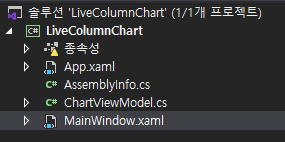
4. xaml 디자인 코드 작성
<Window x:Class="LiveColumnChart.MainWindow"
xmlns="http://schemas.microsoft.com/winfx/2006/xaml/presentation"
xmlns:x="http://schemas.microsoft.com/winfx/2006/xaml"
xmlns:d="http://schemas.microsoft.com/expression/blend/2008"
xmlns:mc="http://schemas.openxmlformats.org/markup-compatibility/2006"
xmlns:local="clr-namespace:LiveColumnChart"
mc:Ignorable="d"
Background="Transparent"
xmlns:lvc="clr-namespace:LiveCharts.Wpf;assembly=LiveCharts.Wpf"
Title="ColumnChart" Height="450" Width="800">
<Grid>
<Grid.ColumnDefinitions>
<ColumnDefinition Width="13*"/>
<ColumnDefinition Width="87*"/>
</Grid.ColumnDefinitions>
<lvc:CartesianChart Name="StackChart" Hoverable="False" Series="{Binding SeriesCollection}" Foreground="White" Grid.ColumnSpan="2" LegendLocation="Left">
<!-- x 축 -->
<lvc:CartesianChart.AxisX>
<lvc:Axis Labels="{Binding Labels}">
</lvc:Axis>
</lvc:CartesianChart.AxisX>
<!-- y 축 -->
<lvc:CartesianChart.AxisY>
<lvc:Axis MinValue="0" >
<lvc:Axis.Separator>
<lvc:Separator Step="10"/>
</lvc:Axis.Separator>
</lvc:Axis>
</lvc:CartesianChart.AxisY>
</lvc:CartesianChart>
</Grid>
</Window>5. View 와 VIewModel을 연결한다.
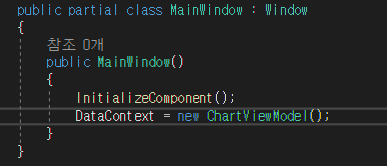
6. ViewModel 코드 작성
- 생성할때 한번 ChartList 보여줌
public class ChartViewModel
{
public SeriesCollection SeriesCollection { get; set; }
public string[] Labels { get; set; } = new string[] { "Maria", "Sujan" };
Timer timer = new Timer();
public ChartViewModel()
{
ChartList();
timer.Interval = 1000;
timer.Elapsed += new ElapsedEventHandler(UpdateChart);
timer.Start();
}
public void ChartList()
{
var leftChart = new ChartValues<int>();
var rightChart = new ChartValues<int>();
leftChart.Add(20);
leftChart.Add(40);
rightChart.Add(10);
rightChart.Add(25);
SeriesCollection = new SeriesCollection
{
new ColumnSeries
{
Title = "2021",
Values = leftChart
}
};
SeriesCollection.Add(new ColumnSeries
{
Title = "2022",
Values = rightChart
});
}
public void UpdateChart(object source, ElapsedEventArgs e)
{
Random rd = new Random();
int randomNum_1 = rd.Next(30);
int randomNum_2 = rd.Next(30);
int randomNum_3 = rd.Next(30);
int randomNum_4 = rd.Next(30);
var randomLeftChart = new ChartValues<object>();
var randomRightChart = new ChartValues<object>();
DispatcherService.Invoke((System.Action)(() =>
{
foreach (var chartCollection in SeriesCollection)
{
chartCollection.Values.Clear();
if (chartCollection.Title == "2021")
{
chartCollection.Values.Add(randomNum_1);
chartCollection.Values.Add(randomNum_2);
}
else
{
chartCollection.Values.Add(randomNum_3);
chartCollection.Values.Add(randomNum_4);
}
}
}));
}
public static class DispatcherService
{
public static void Invoke(Action action)
{
Dispatcher dispatchObject = Application.Current != null ? Application.Current.Dispatcher : null;
if (dispatchObject == null || dispatchObject.CheckAccess())
action();
else
dispatchObject.Invoke(action);
}
}
}- 타이머로 1초 마다 업데이트 시킴 (타이머를 쓰기 때문에 Dispatcher 를 사용해주어야 함)
'WPF' 카테고리의 다른 글
| [ wpf ] 리스트뷰에 바인딩된 데이터 색상 변환 IValueConverter (1) | 2023.01.03 |
|---|---|
| [ wpf ] listview column header split (0) | 2022.12.30 |
| [ wpf ] Listview Filter (0) | 2022.12.26 |
| [ wpf ] DataTemplate 속성 이름에 접근하는 방법 / 클릭 된 라디오 버튼 이름 가져오기 (0) | 2022.11.24 |
| [ wpf ] Property Grid 만드는 법 (0) | 2022.11.24 |